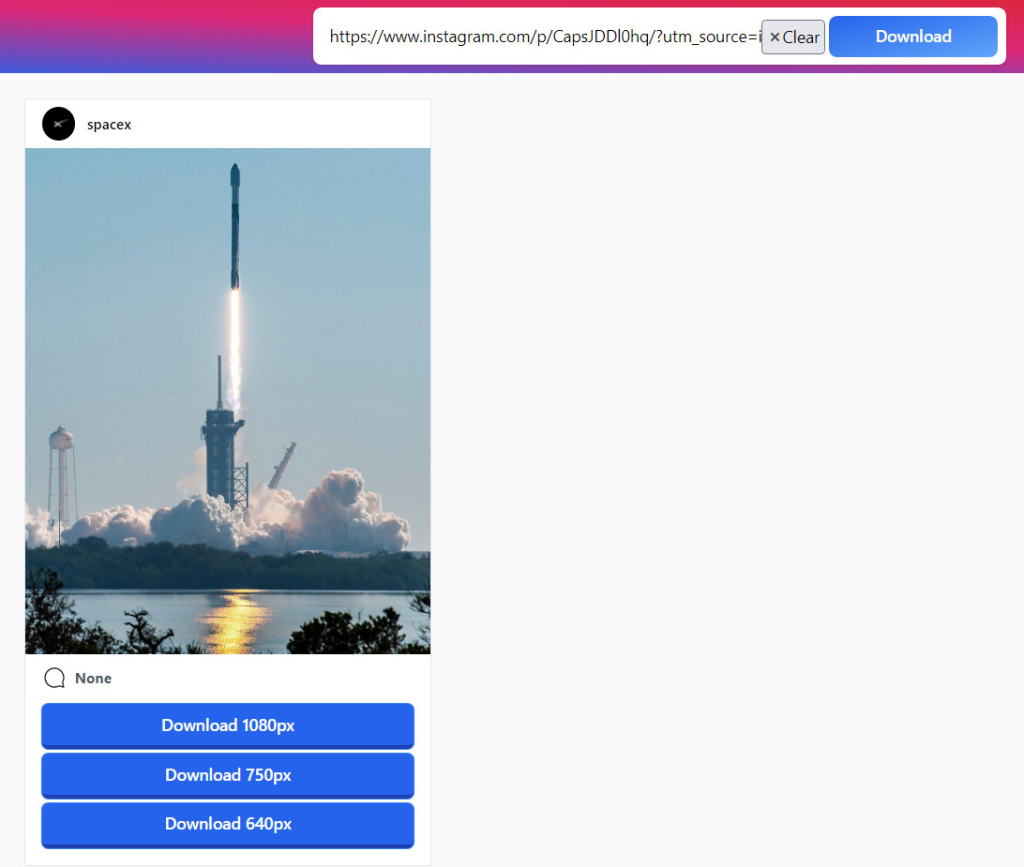There may be times when you want to save an Instagram user’s photos. There are times when you might want to save a copy of all your Instagram photos on your computer, or download a large number of your own photos at once.
Downloading Instagram videos is a topic we’ve covered before. Here are three simple methods for downloading Instagram photos from your own account or another user’s. The Instagram photos can be downloaded with or without the use of additional software.
Photos and videos posted to someone else’s account should not be downloaded without their consent. If you are using someone else’s content with their permission, please make sure to give them prominent credit.
Method #1 – Bulk Download Instagram Photos with Chrome Extension
Downloader for Instagram is a Chrome extension that makes it simple to download a user’s entire Instagram photo archive at once. The interface is straightforward, and you can choose how many images to download at once. Let’s check out the usage, shall we?
Step 1. Install the Chrome extension
Install Downloader for Instagram free extension for Chrome web browser.
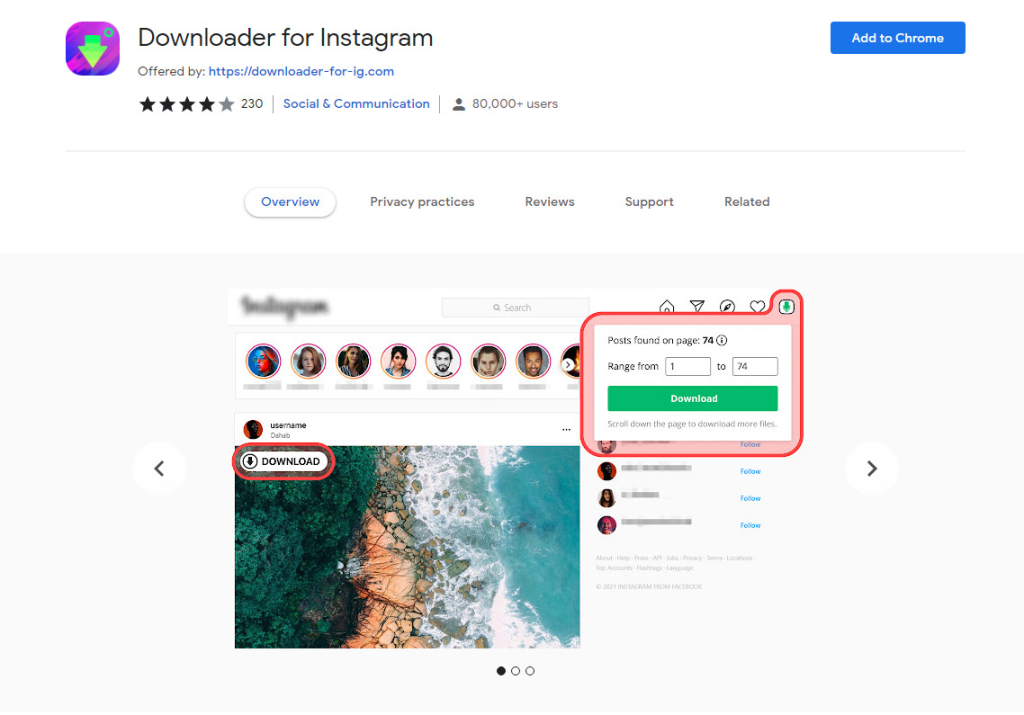
Step 2. Bulk download images
To save a user’s Instagram photos, visit their profile and then click the arrow down icon in the user’s profile. Finally, after deciding on the range of images you wish to save, hit the Download button.
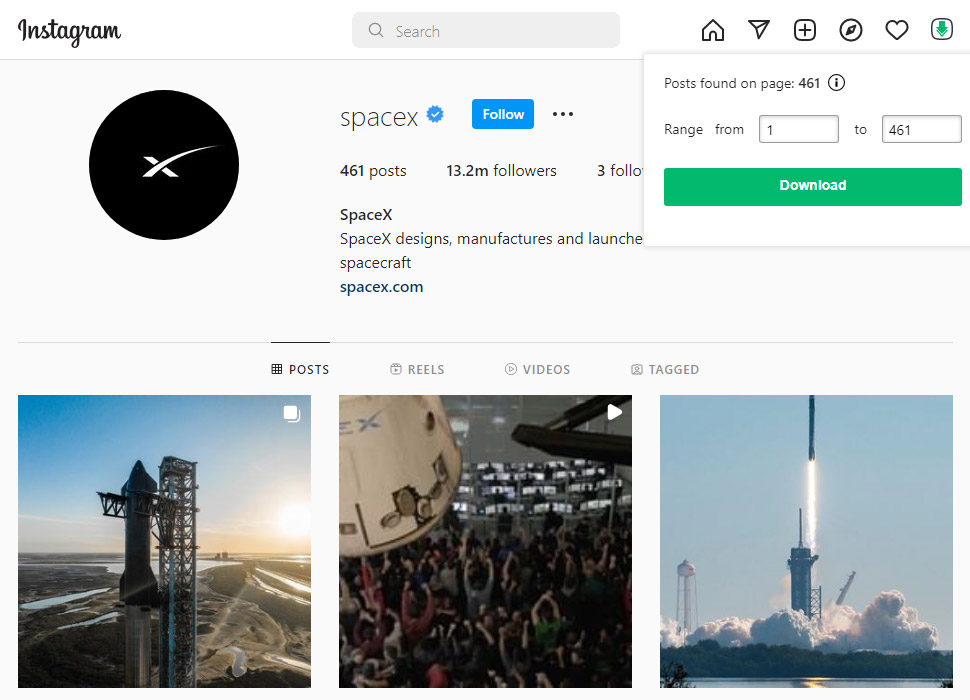
Step 2.1. Download a single image
The Download button is located in the upper left corner of each image and can be used to save the image to your computer.
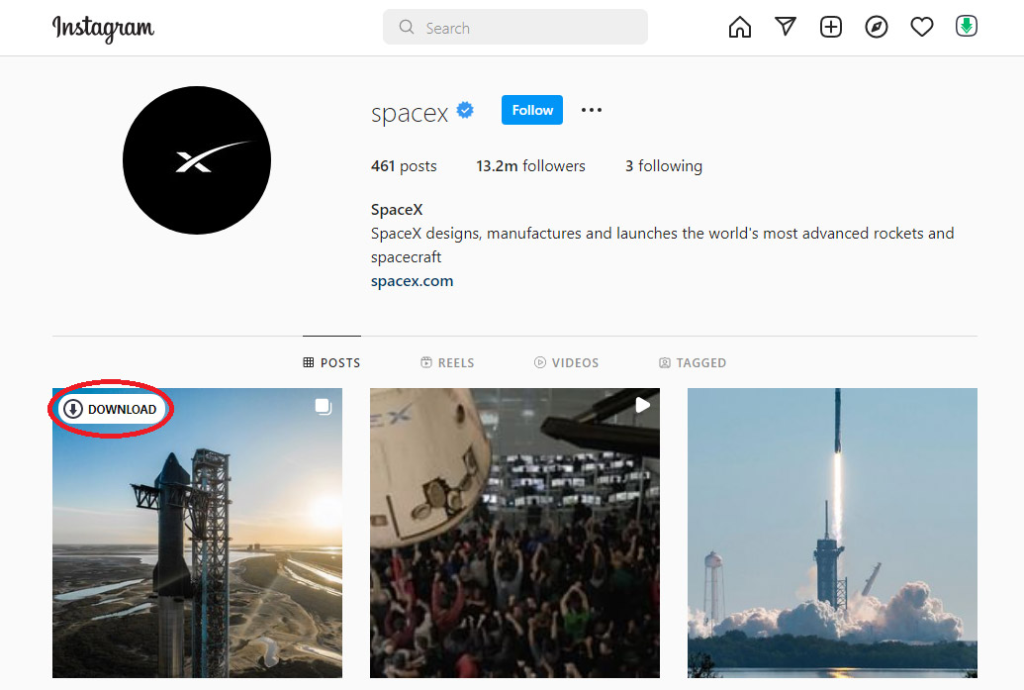
Method #2 – Download multiple Instagram photos with Browser’s Developer Tools
Using the Developer Tools in Chrome, Firefox, Edge, or Safari, you can save any Instagram photo to your computer. If you need to download a small number of photos from Instagram rather than the entire gallery, this is the best option.
Step 1. Find the photo you want to download
Instagram is where you should go to find the picture you’re after. By doing so, the user will see the image in its preview form superimposed over their newsfeed, as shown below:
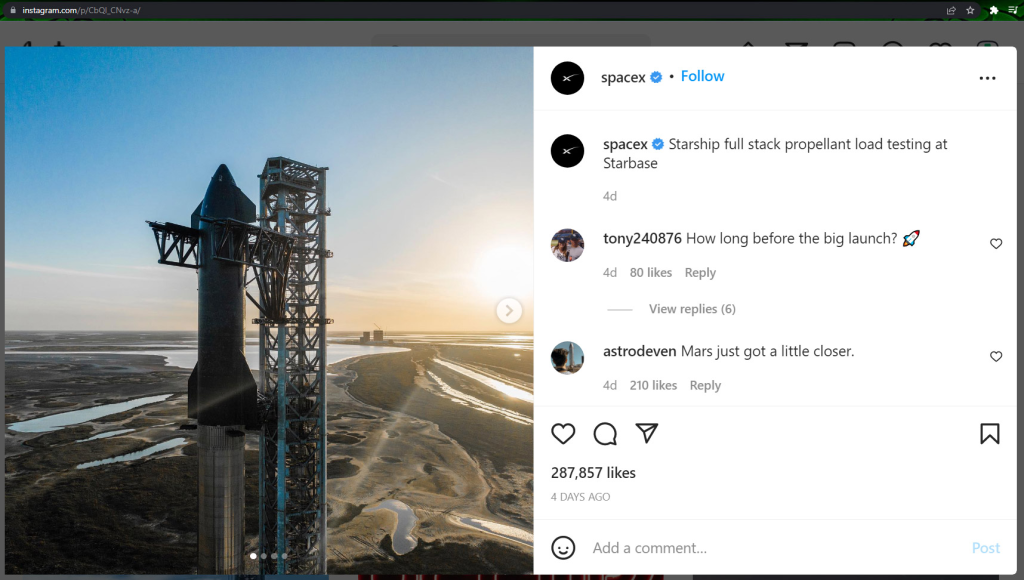
Please take note that the address in the Chrome address bar has changed. The Instagram URL will now read instagram.com/p/#### instead of the user’s username (Photo URL).
A photo on Instagram can be viewed independently of the rest of the news feed by going to the photo’s unique web address.
Step 2. Get the URL of the photo to download
To examine the picture further, select Inspect from the context menu. The Chrome developer tools will launch.
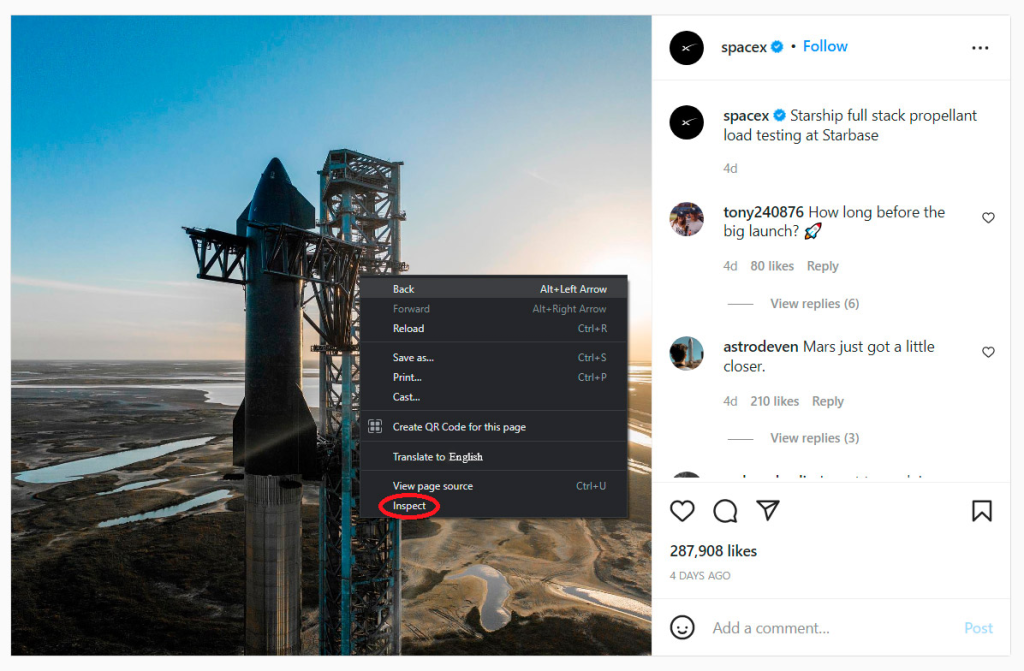
Please don’t be put off by the fact that Chrome DevTools is intended for programmers. A quick mouse click will bring up the image.
Then, head to the Sources menu at the very top of the window, and from there, expand the v directory’s contents by clicking on it. Photos are organized into separate directories for easy access. Don’t stop exploring these archives until you locate the original, full-size photo. When you do, right-click the file and choose Open image in new tab.
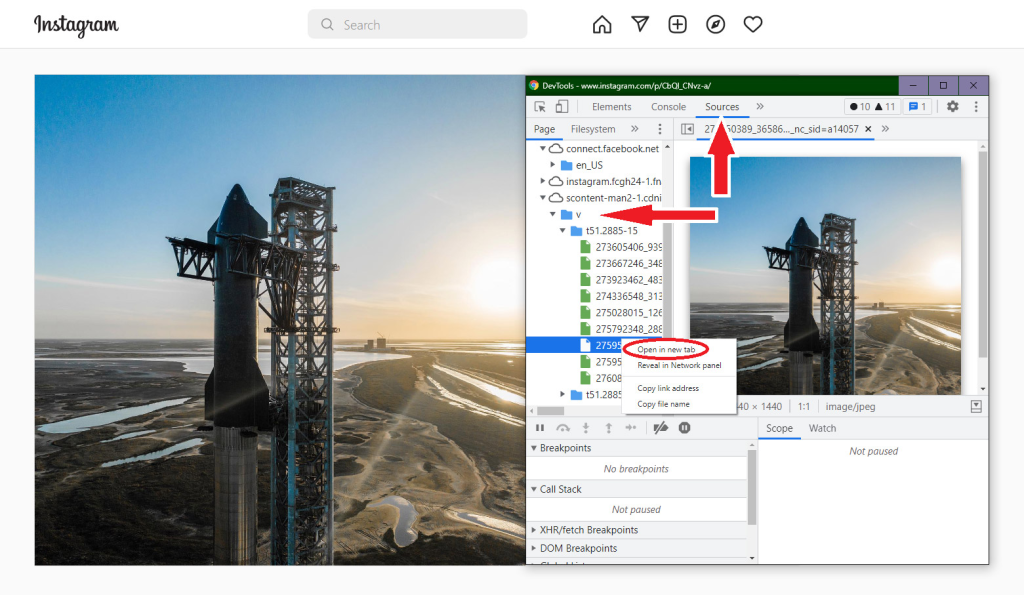
Step 3. Download the Instagram image on your Computer
Select “Save as” from the menu that appears when you right-click the image.
This will allow you to view the Instagram image in its full resolution (just like the image above).
You are now free to do whatever you like with your picture, as it is in your possession (of course, if only the owner permits).
Method #3 – Download Instagram photos with a web tool
Instagram photo download sites are a great option. Since you can access them from your phone, laptop, or desktop computer, they are extremely practical. Additionally, their usability is unparalleled.
Most files can be downloaded immediately after the URL is copied and pasted into the browser. Downloading the image from the iGram website is included in this tutorial.
Step 1. Select the image
Go to the Instagram user’s account and select the image that you want to download.
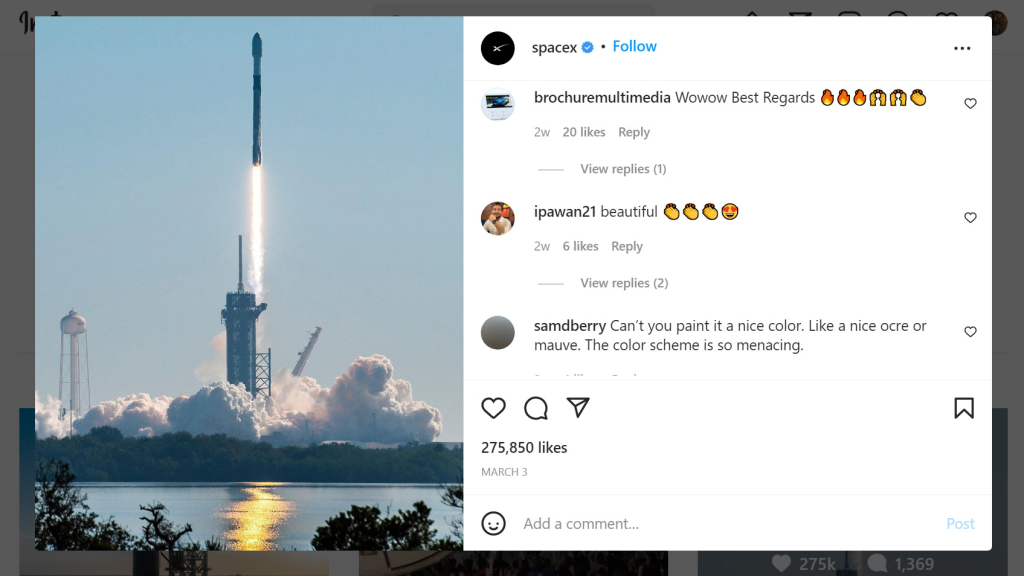
Step 2. Copy the photo’s URL
Click the options icon on the top right corner, then click “Copy Link” to copy the photo’s URL.
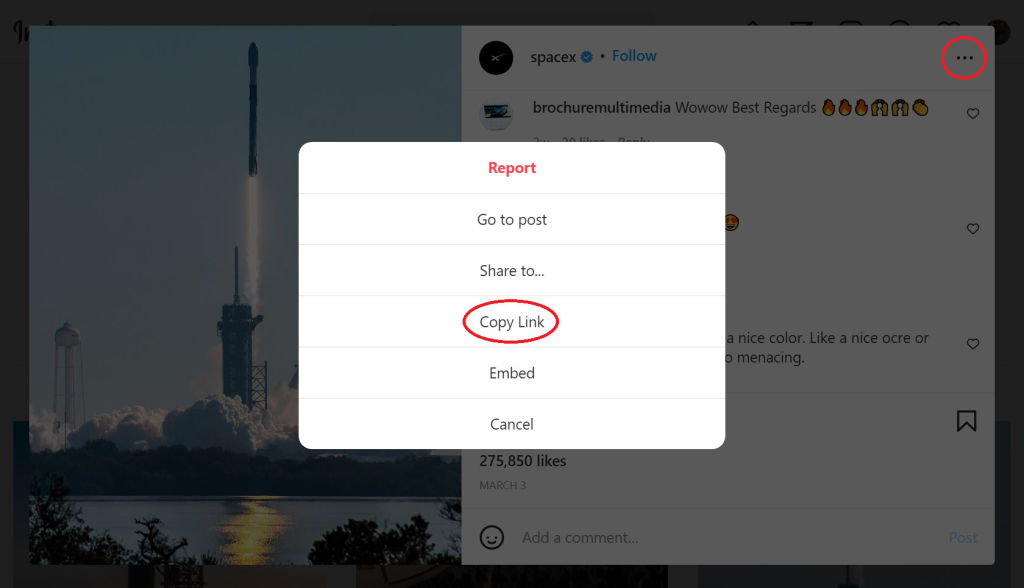
Step 3. Paste the image URL
Paste the image URL in the box on the iGram website.
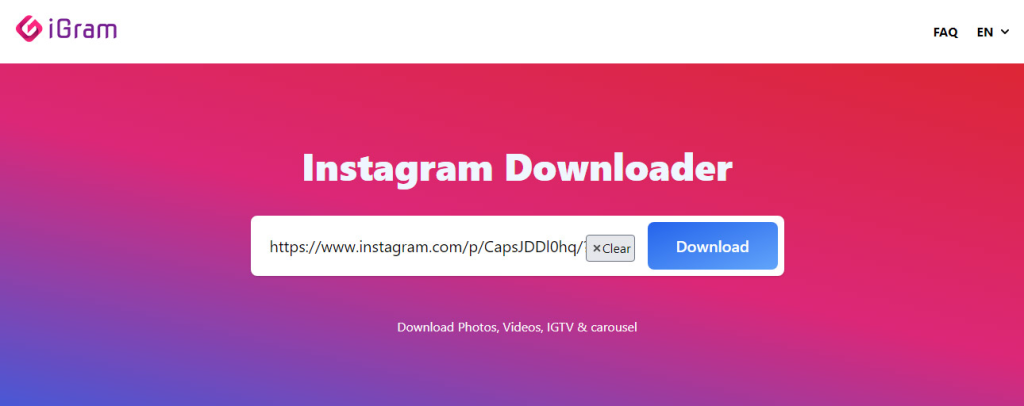
Step 4. Click Download
You can choose the width of the downloaded photo to be 1080 pixels, 750 pixels, or 640 pixels after clicking the Download button.